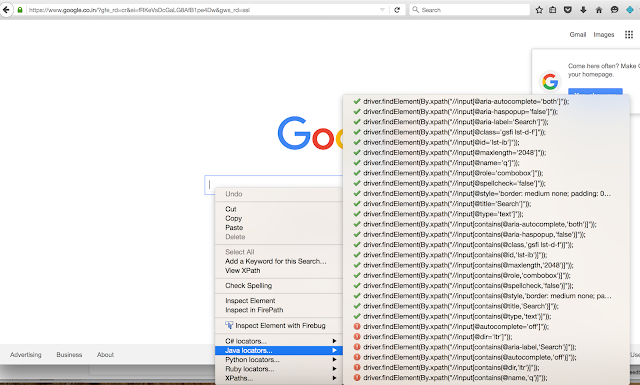Webdriver - Set browser width and height
Selenium WebDriver allows resizing and maximizing window natively from its API. We use 'Dimension' class to resize the window. Lets take the help of Selenium WebDrivers Dimension Class and declare object say 'd' by initializing it with width and height as 420X600 as shown below: Remember, We need to import the statement 'import org.openqa.selenium.Dimension' import org.openqa.selenium.Dimension; import org.openqa.selenium.WebDriver; import org.openqa.selenium.firefox.FirefoxDriver; import org.testng.annotations.Test; public class browser { @Test public void openBrowserwithGivenDimension () { WebDriver driver = new FirefoxDriver(); driver.navigate().to( " http://google.co.in" ); System.out.println(driver.manage().window().getSize()); Dimension d = new Dimension( 420 , 600 ); //Resize the current window to the given dimension driver.manage().window().setSize(d); } } We can set the size and perform testing with lo...